| How to navigate and use the Load Contours tool set |
I have yet to find information on how the Load Contours tool set works. There are some videos out there, but I've not seen details on how selection of entity types, layers, etc. and the ADD FILTER digitizing/selection tools work together. Where does one start? How do they work in combination? When I click on a contour line from a .dxf file I get an error response that "The filters you have selected do not contain any lines which you can import". I have actually imported them once but have no idea how I stumbled on accomplishing that.
Perhaps someone can steer me toward to that portion of the user manual (which I have open on another screen during the process) or a video tutorial that will guide me through the steps and explain how it works. When I click on Add Plans from Site Plan or File, I get the Load Contours dialog box. When I click on New Filter as required to get started I'm automatically in a GUI ADD FILTER box where I have to use a cursor to select as many lines of the type I want to extract. As soon as I click on the first contour I'm told that the filters you have selected do not contain any lines which you can import. As I previously stated, this worked once, somehow... And now I have the option of selecting options under Entity Types, Layers, Colours, etc. So, I select Lines as the Entity Type and both the major and minor contours under Layers. And nothing happens and I have no idea of what to do next. Item 4, Elevations from the manual is apparently beyond my understanding. There is no information to provide context on what the Not Set values mean or how to use it. I don't need to crop the plan or do any Modifications. In the Original, I hide all layers that aren't the major or minor contours which makes it easier to see those two layers. And I click New Filter to activate the selection cursor, click on a minor contour and am yet again told that there are no lines that I can import. I click export and do so, then Sketchup is launched... I click on Finish and a file that I thought was stripped of everything but contours appears and I looks like I have to start the process yet again. There's got to be a clear description, written or video tutorial, on how this is supposed to work but I have yet to find it. If there weren't so many people who find this software helpful and fairly easy to use I'd drop it and move on. There's some basic thing I'm missing and hope somebody can point me in the right direction. All the best, Tom
Hi Prarieboy,
I have also noticed when importing a CAD plan and trying to filter linework out sometimes it does not allow me to select specific lines. Does anyone know the linetype criteria required to be selected: * Featureline * 3d poly * poly * arc * spline or is it to do with the linetype (continuous, dashed etc...) I ensured my lines were not block references or grouped. Any help is greatly appreciated 
(07-25-2024, 05:59 PM)Martin Bell Wrote: Hi Prarieboy, Somehow, I managed to accidentally accomplish importing the minor contours from my .dxf file. I wish I could explain how it happened but I don't understand the tool set after having reviewed the user manual many times. I couldn't include the major (5' intervals) contours, only one layer, so I simply digitized those in. I also digitized in all of the proposed contours from a geo-located PDF which was no problem for me having drawn and digitized thousands in my mapmaking days... And so, I'm not much help except to say that it is somehow possible to import contours from a CAD file. Most of the time when the cursor selected the first contour I got the message that there was nothing to import. For reasons unknown, it occasionally works. Good luck, and I hope we can figure out how the process is supposed to work. Tutorial videos are often from different versions of KC and use tools that are either no longer available or are renamed and embedded where I can't find them.
Hi, we have today released a new walkthrough video which takes you through a CAD project. This goes into some detail about the CAD entity importer.
Watch the video here: https://www.youtube.com/watch?v=y13v6Z6bUps
<p><br></p>
|
| Users browsing this thread: |
| 2 Guest(s) |