| Break Lines |
|
Can you tell that I'm a new user?
 I have an existing site plan of a large car park where the levels are defined by points set out on a grid, not contours. No problem. However, within the site I have a number of raised features (e.g. berms) bounded by 6" high curbs. Obviously the levels within these raised features are higher than the surrounding asphalt. As part of the design these raised features are being remodeled. If I apply the remodeled surface over the existing levels I get some strange results where the old raised features used to be, presumably because the software is triangulating over the area because it doesn't know there is a 6" curb at the outline of these features. I thought the solution would be an easy one - break lines. However, in creating a break line I am only give two options for defining that line. The first is to input the level at each point I click on. The second is "By Crossings". However, I don't have any lines crossing my break line because (I assume) the existing levels are based on points not contours. In theory, because point levels have been provided along, or very close to the outline of the features I could use the manual method, but it turns out that I can't, because crucially levels have not been provided at corners or where the curb line I am following for my break is curved. Particularly for the curved sections I have no idea what the point levels are at each point I have to click on in order to draw the break line around the curve. I'm sure this is not a unique challenge and so I'd be grateful if someone can confirm how they create break lines in circumstance like this. Thanks Kevin
Hi Kevin,
I think the option you need is definitely the 'define point levels' break line. If you choose this option you can type the level at each point that you have levels on the drawing. However, if you have points where you don't have the level then you can just skip typing the point level by pressing enter or clicking on the 'next' button on the prompt. Entering the levels is not mandatory for every point. The software will interpolate between the levels you give it to get the levels for the points where you haven't typed one. This feature is often used for things like kerbs which are going around a curve. As you say, in this scenario the levels are typically only specified at the start and the end of the curve, so this option is very useful. Leo
Thanks so much - I assumed I had to input a level, but as that's not the case that's great and I'll crack on!
|
| Users browsing this thread: |
| 2 Guest(s) |